Explore available audit log data
Audit logs support a variety of data fields collected from HelloID. Follow these instructions to explore the available data fields, which you can use to Create a custom report.
Go to Insights > Elastic Reports.
Click Report Management.
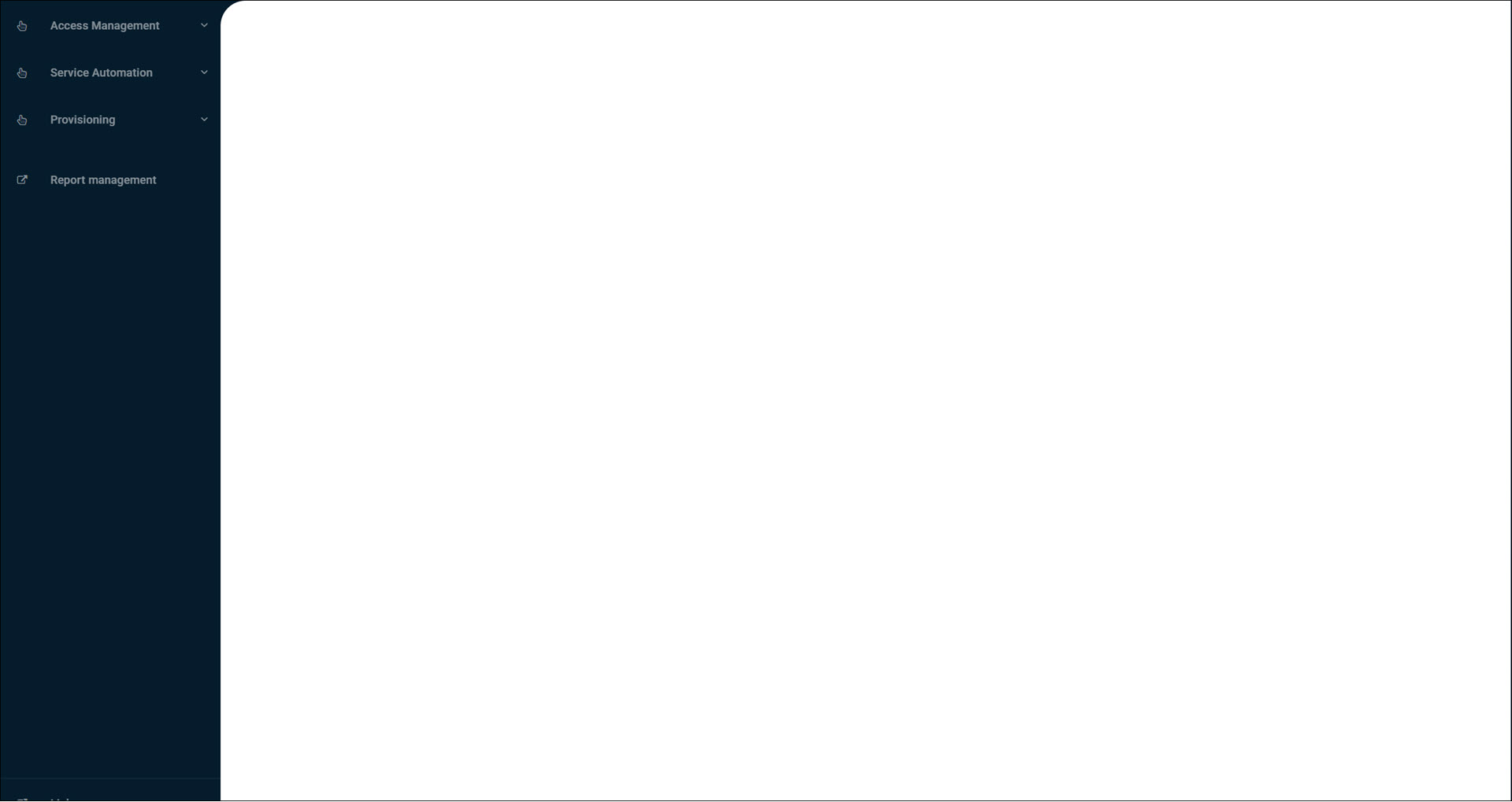
You are redirected to Elastic.
Go to the custom report space that you created previously.
For this example,
Marketing.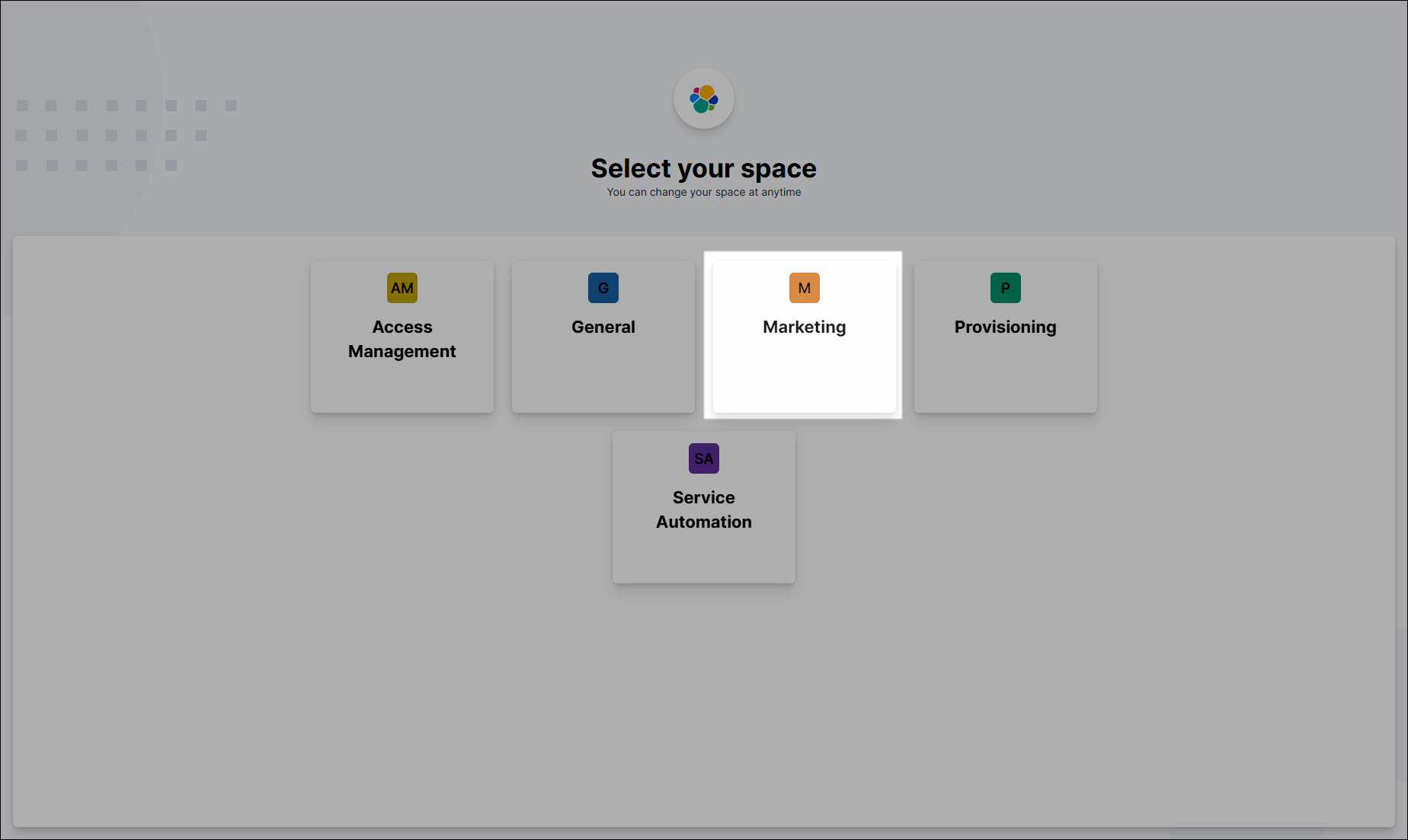
Expand the left-hand menu and click Discover.
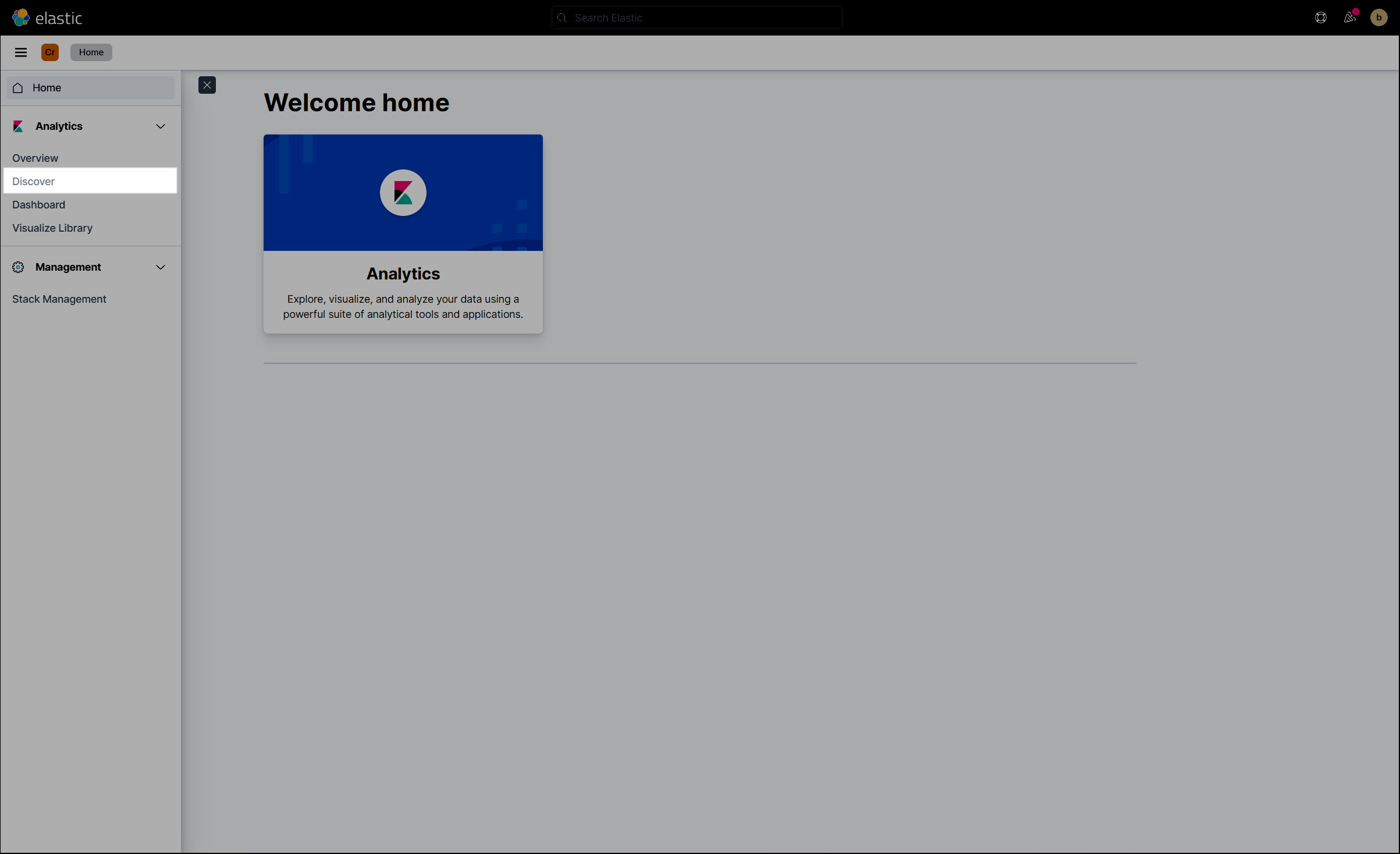
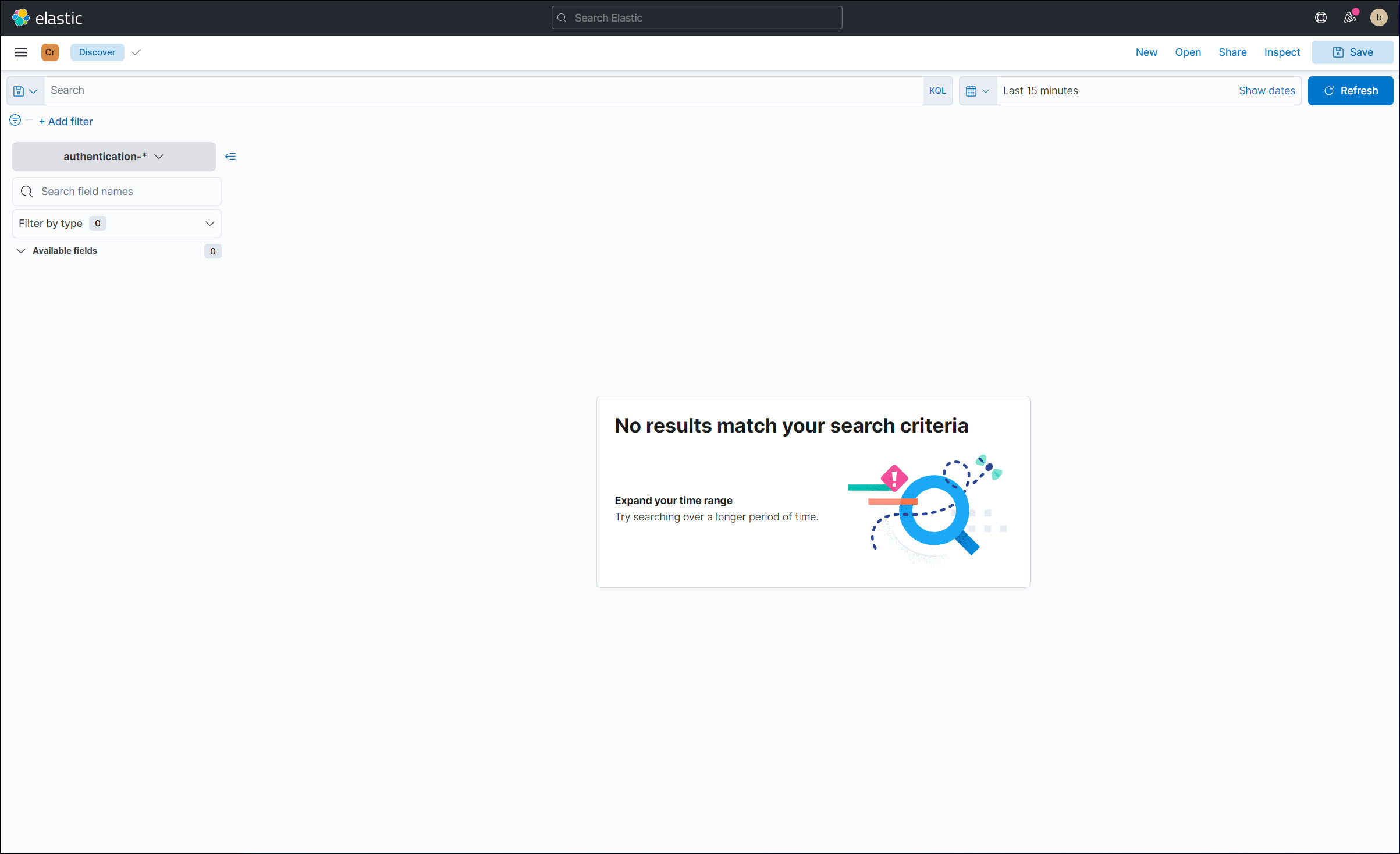
Click the calendar icon in the top-right corner. Increase the data range.
We'll change it to
Last 1 year.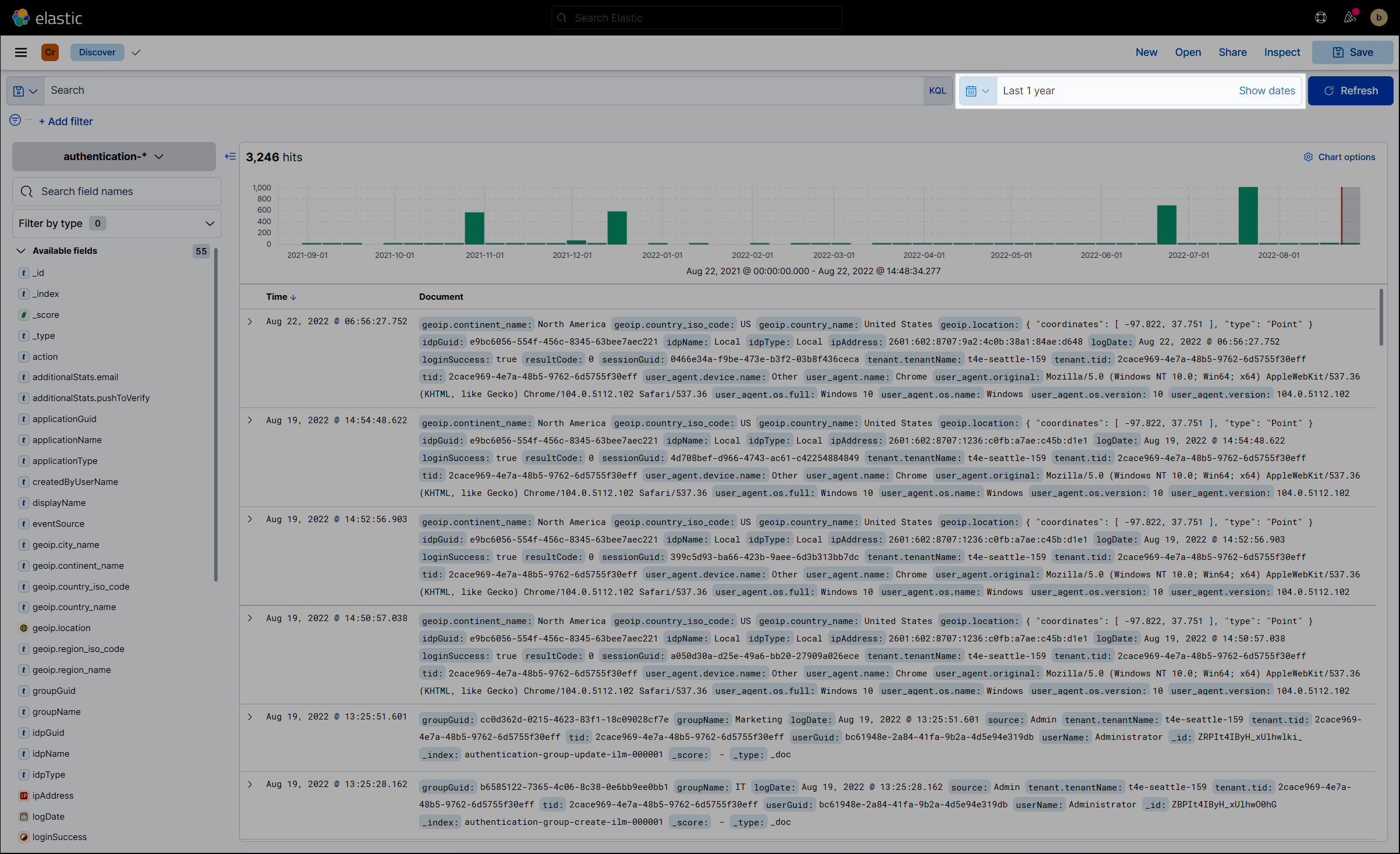
All available fields are shown in the Available Fields pane:
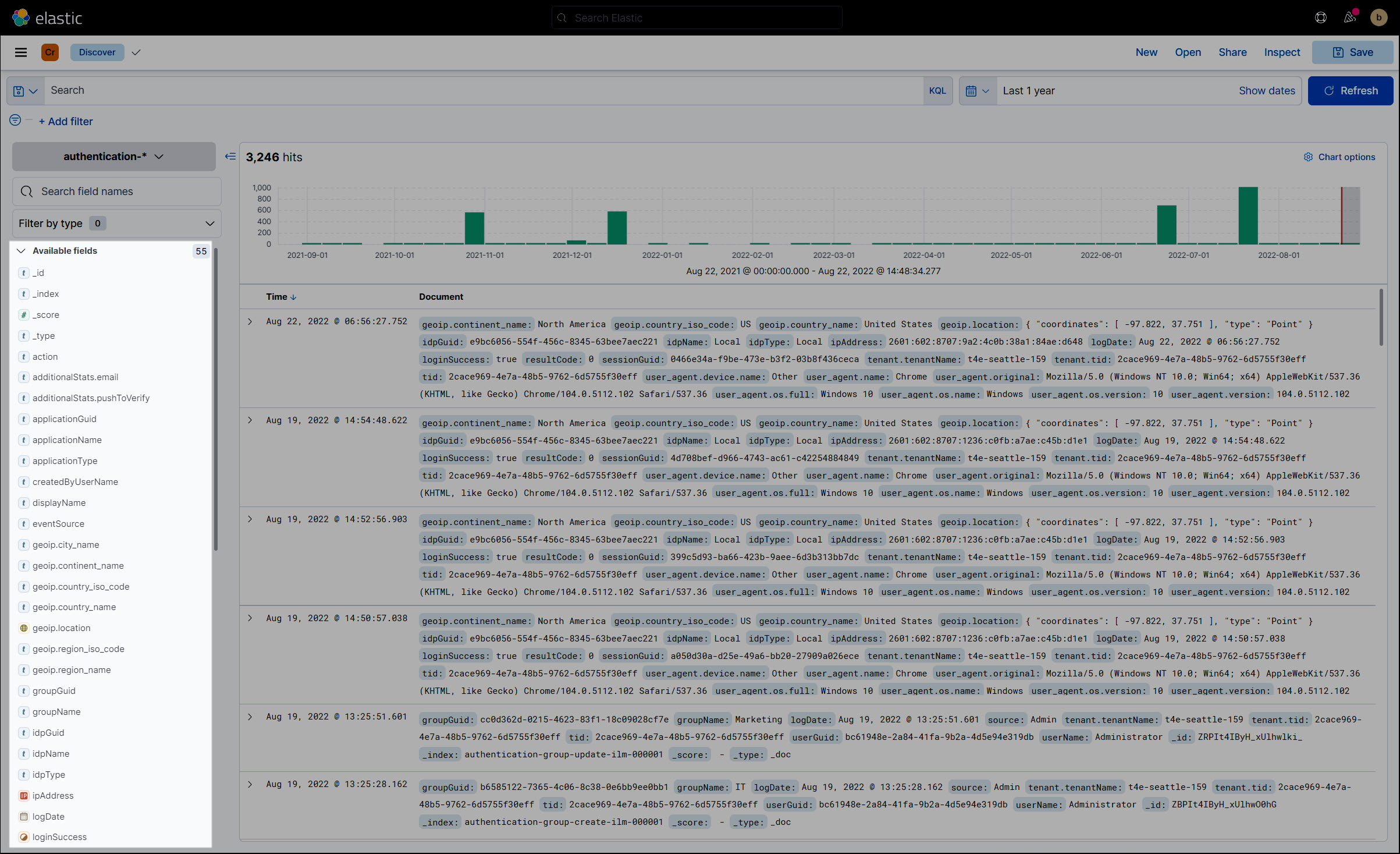
Optional: Click the Change Index Pattern dropdown to change the HelloID module (Access Management ("authentication"), Provisioning, Service Automation, or General).
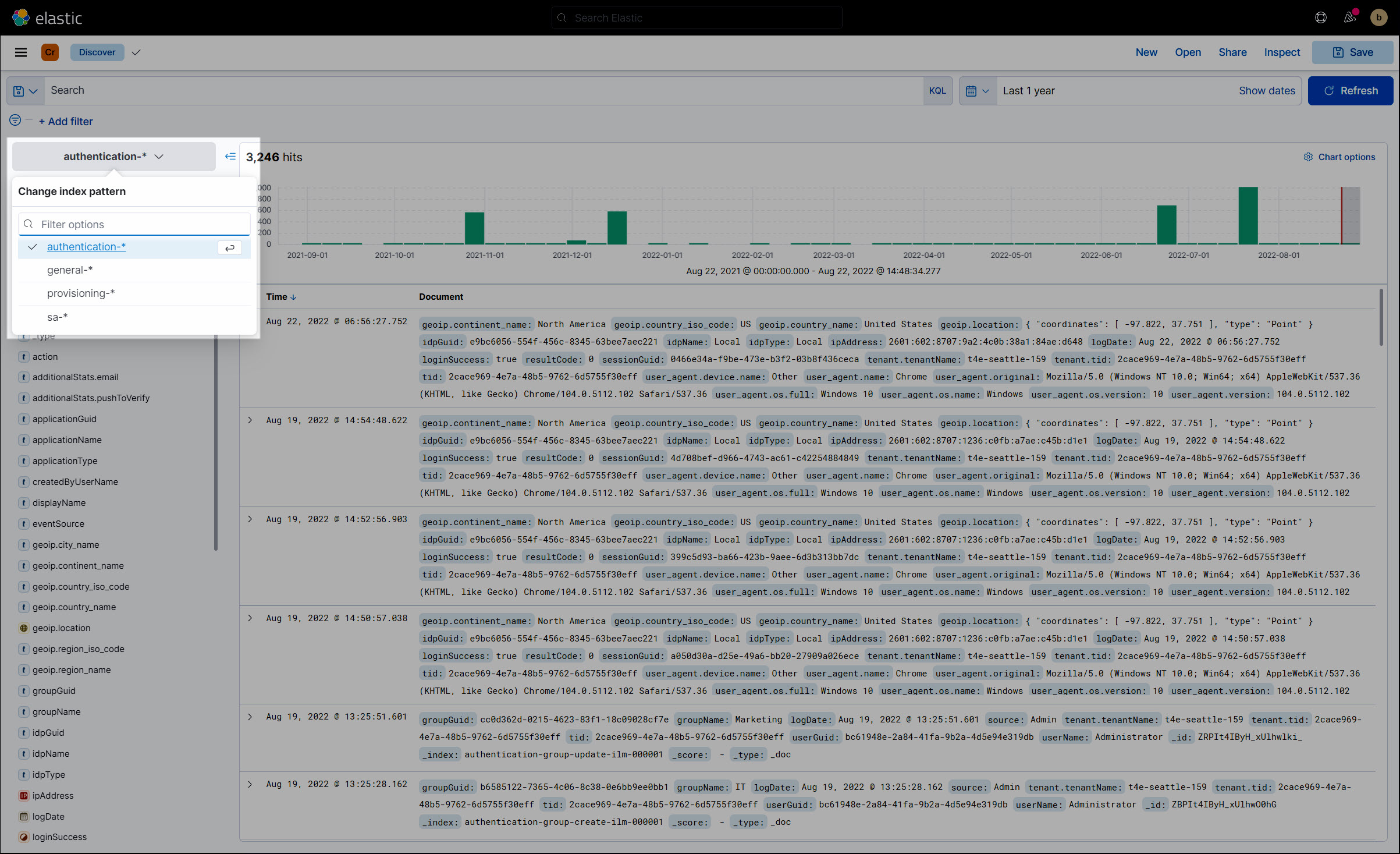
The Available Fields pane is updated accordingly.
Optional: Click the Search field to expand it.
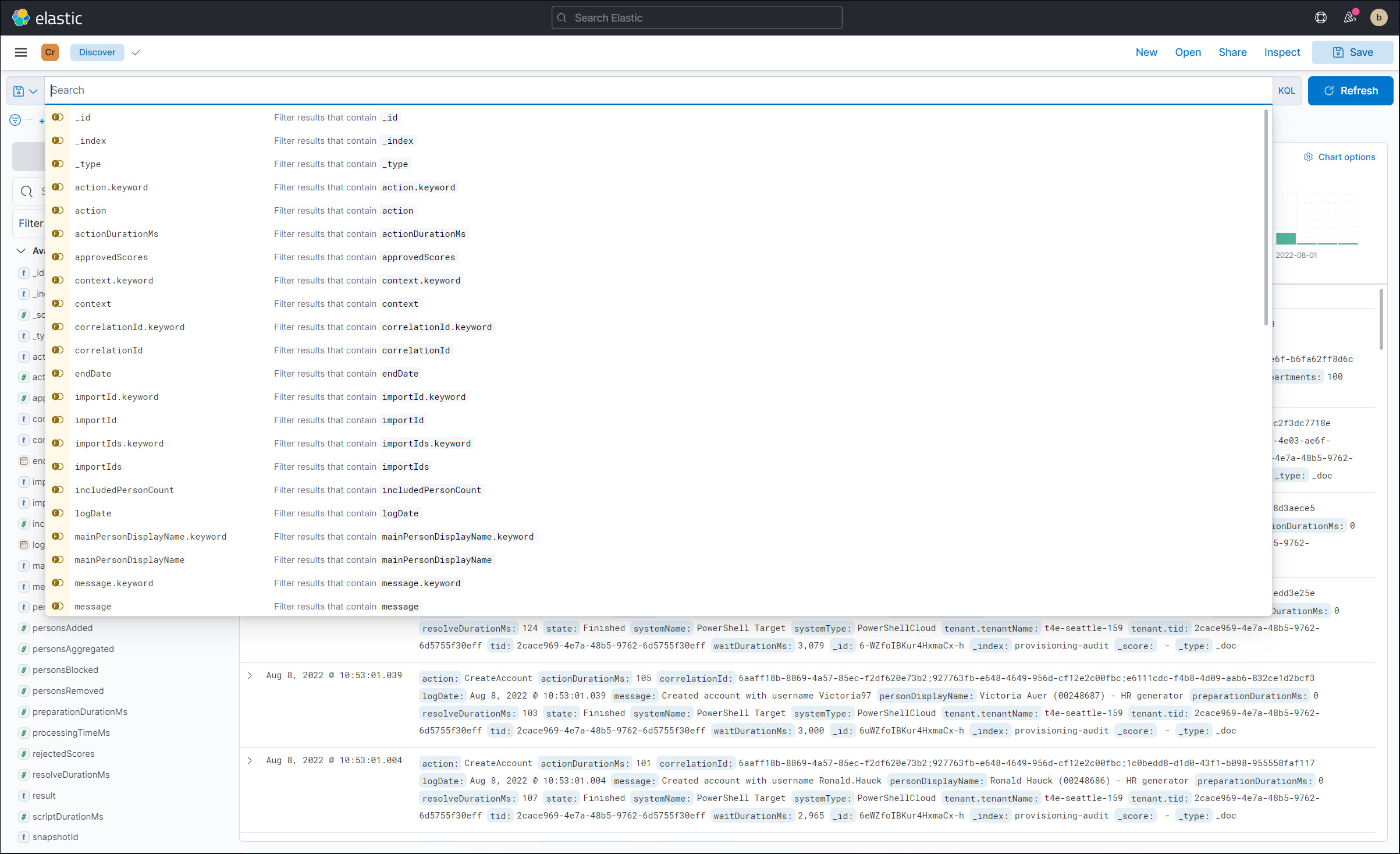
Optional: Use the Kibana Query Language (KQL) syntax to create a query, and then select the Refresh button. For example, the query
userName.keyword : *returns the following: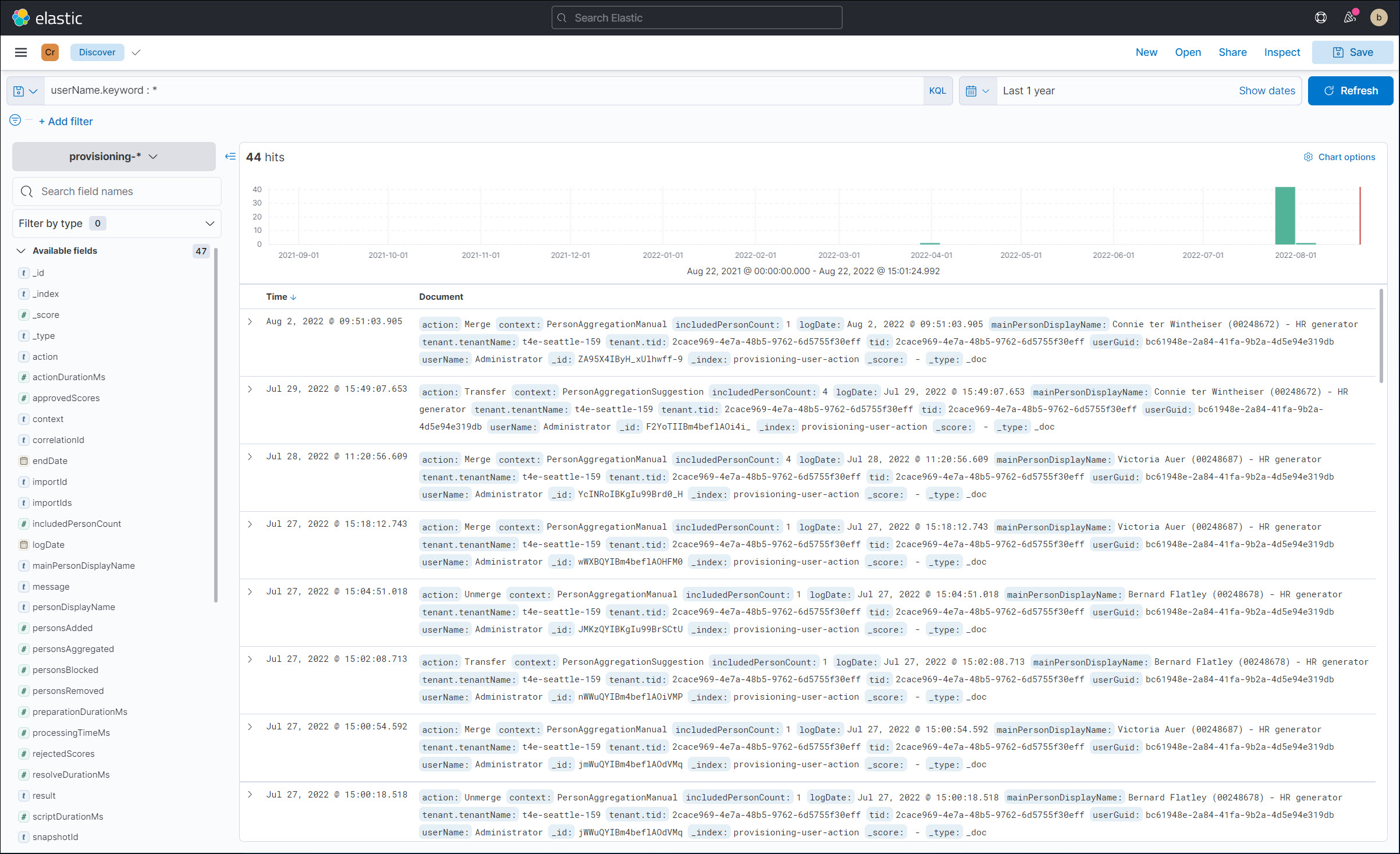
You can use any of this data when you Create a custom report.