Add, edit, or remove a system
Important
Currently, reconciliation reports are only available for Active Directory target systems. Correlation must be enabled in the Active Directory target system.
Import target system data to be used as entitlement(s) prior to configuring reconciliation for a target system.
Add a system
Click the
 Provisioning icon to go to the Provisioning dashboard.
Provisioning icon to go to the Provisioning dashboard.Go to Business > Reconciliation.
Open the Configuration tab.
From the Choose a system... dropdown, select a Microsoft Active Directory system.
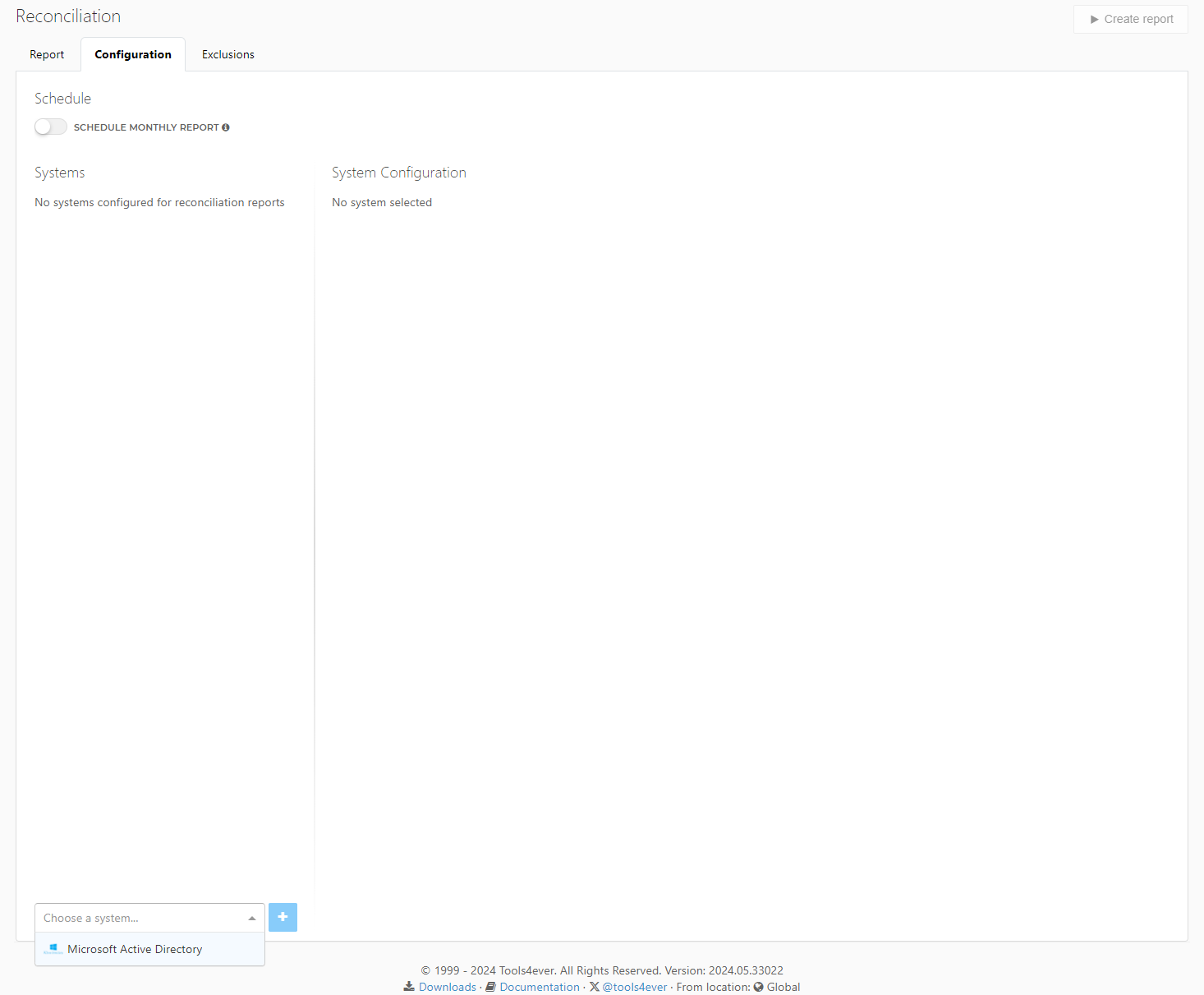
Click the
 Add button.
Add button.
The system is added to the list of systems that are included in a reconciliation report.
Make additional settings for each added system. See Edit reconciliation options per system.
Edit reconciliation options per system
For each of the systems that is included in reconciliation, select which actions HelloID can take automatically.
Go to Business > Reconciliation.
Open the Configuration tab.
Click the system and activate the options you want.
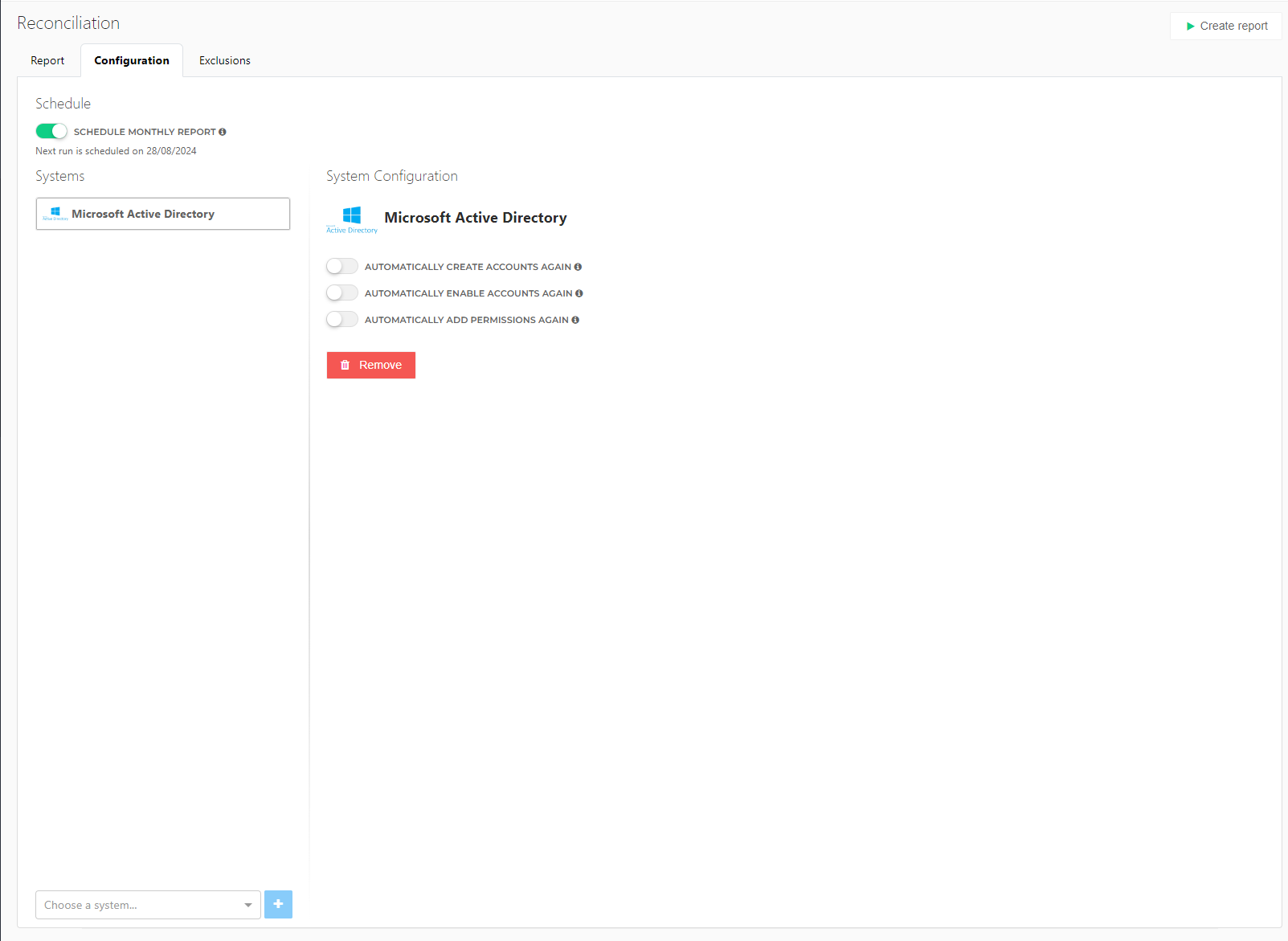
Automatically re-create accounts again: Enable to automatically recreate missing accounts in the target system when HelloID expects them to exist.
Automatically re-enable accounts again: Enable to automatically re-enable disabled accounts in the target system when HelloID expects the account to exist and account access to be granted.
Automatically add permissions again: Enable to automatically add permissions that are not granted in the target system when HelloID expects them to be granted.
Note
Configuration settings are saved automatically.
Remove a system
Go to Business > Reconciliation.
Open the Configuration tab.
Select the target system and click Remove.
The removed system is not included in new reconciliation reports.