Add, edit, or remove an HR generator source system
For more information, see HR generator source systems.
Add an HR generator source system
Go to Source > Systems.
Click
 Add system.
Add system.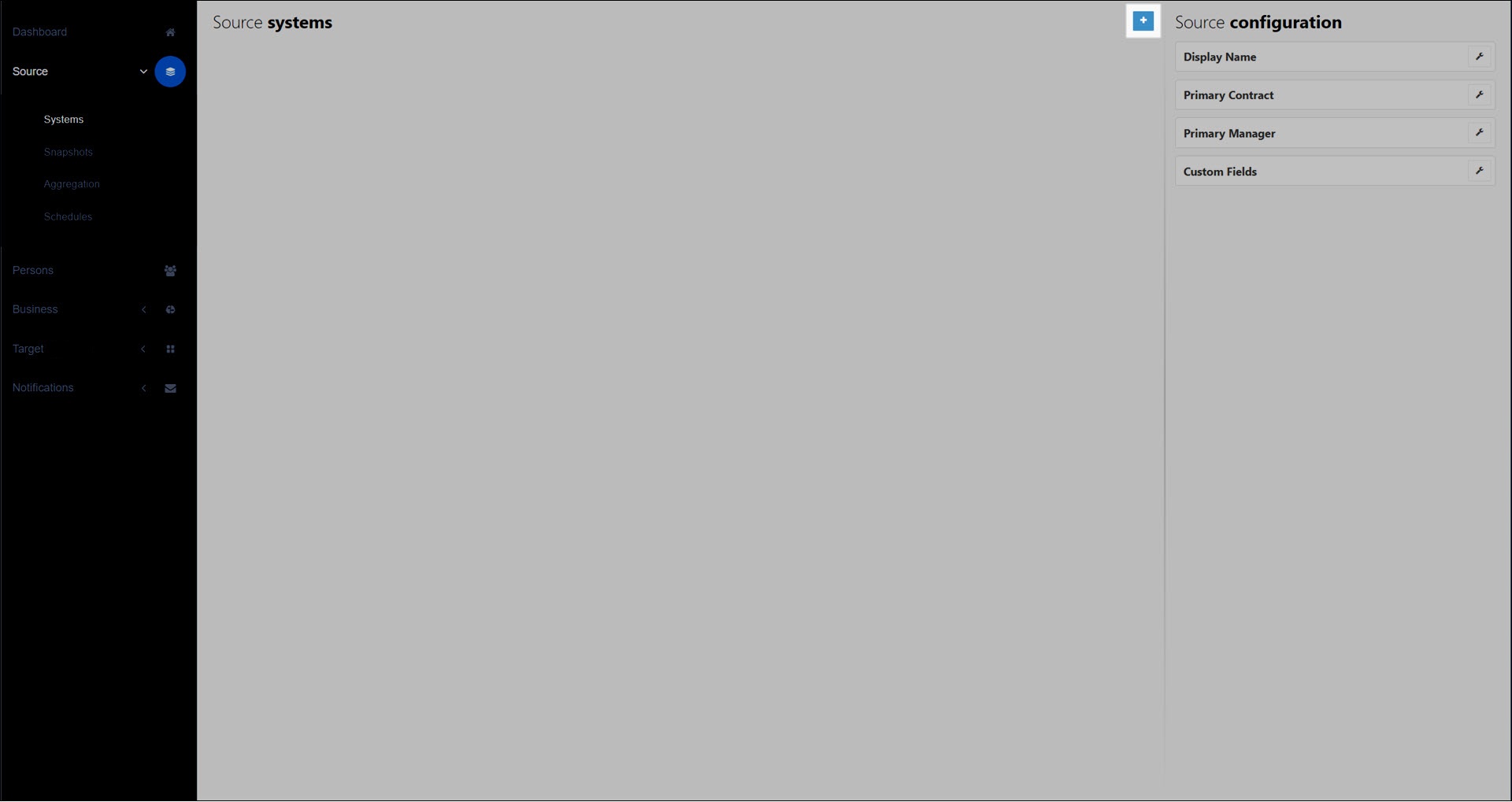
In the Create System dialog box, select HR Generator.
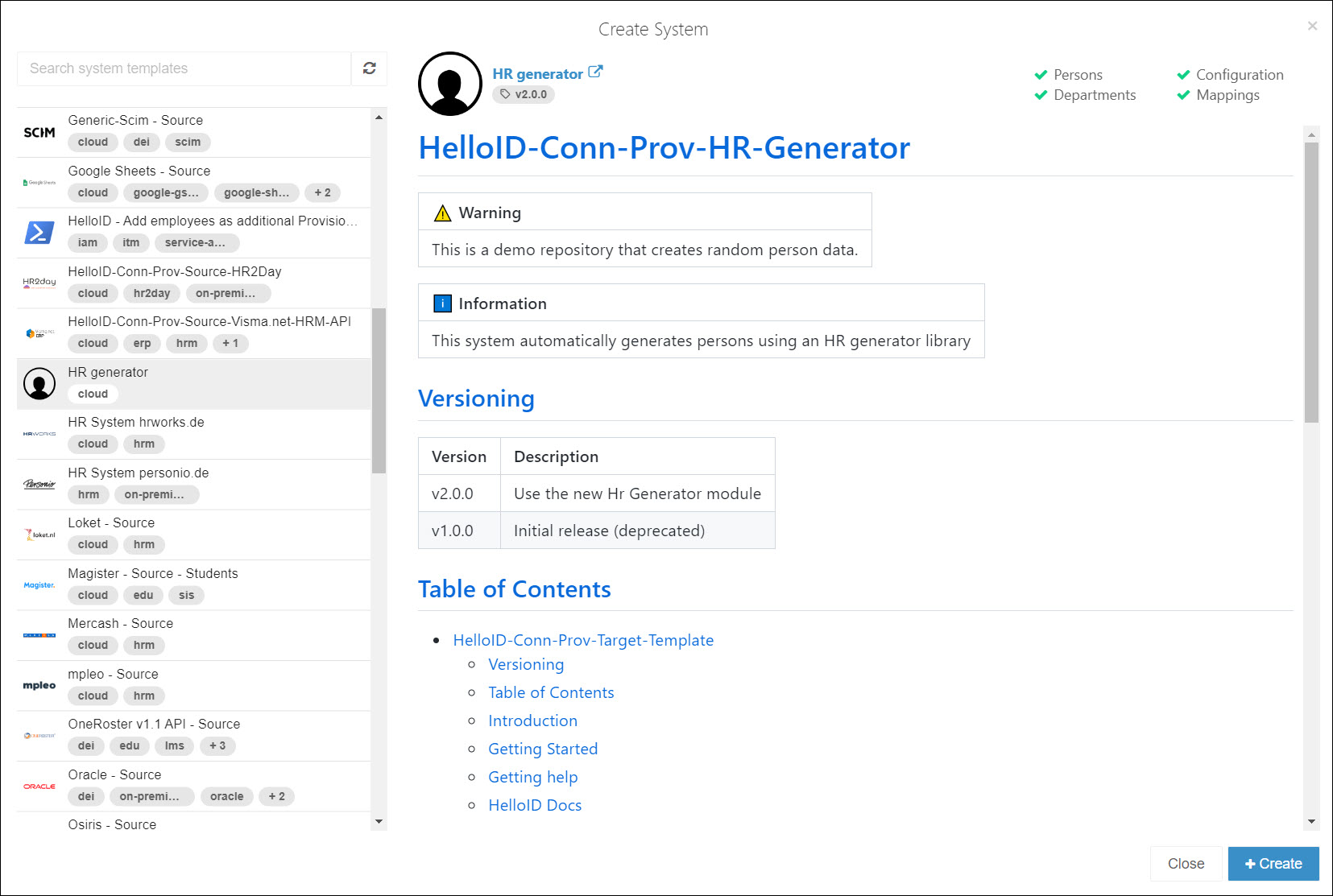
Click Create.
Go to the Configuration tab.
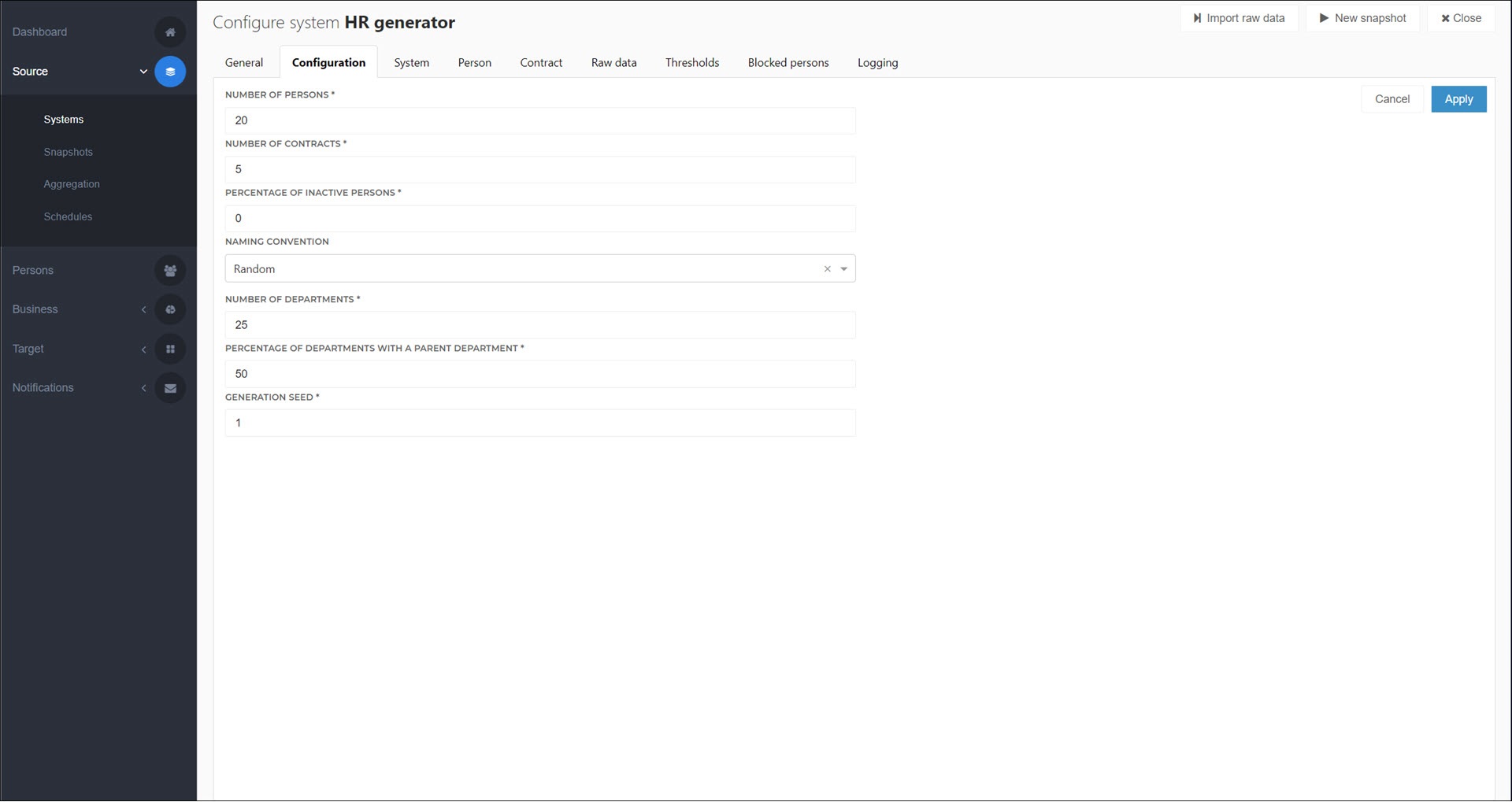
Optional: Adjust the following settings to change the characteristics of the sample employees that this system will generate.
Tip
Normally, you shouldn't need to modify the persons or departments import scripts in an HR Generator source system.
- Number Of Persons
The number of employees to generate, which will become Persons during the import process.
- Number Of Contracts
The number of Contracts to generate for each employee.
- Percentage Of Inactive Persons
Percentage of employees with only Inactive contracts.
- Naming Convention
Change how employees' Display names are formatted.
- Number Of Departments
The number of Departments to generate.
- Percentage Of Departments With A Parent Department
The percentage of Departments with a
ParentExternalIddefined. For more information, see Departments import script.- Generation Seed
An integer that determines the RNG seed used to generate the example data. Typically only needs to be changed if you have multiple HR generator systems, and you want them to have different data.
Optional: Go to the Person and/or Contract tabs to Map person/contract fields.
Run a manual import to initially import the system.
Tip
If you want to experiment with other settings, see Configure a source system. Most of the features available in production source systems are also available in the HR generator system.
Go to Source > Systems.
Click
 Edit for the relevant system.
Edit for the relevant system.
Go to Source > Systems.
Edit a source system for the relevant system.
Click Delete.
On the Confirm System Deletion dialog box, click Delete to confirm.
The system is removed, including all of its Persons. Any Business rules containing those persons, and their granted Entitlements, will remain in place. However, you will not be able to perform an Evaluation or Enforcement until 1) the persons are restored, or 2) the persons are removed from the associated business rules, or 3) the associated business rules are removed.