Licensing
The Admin dashboard reports your current license and usage information.
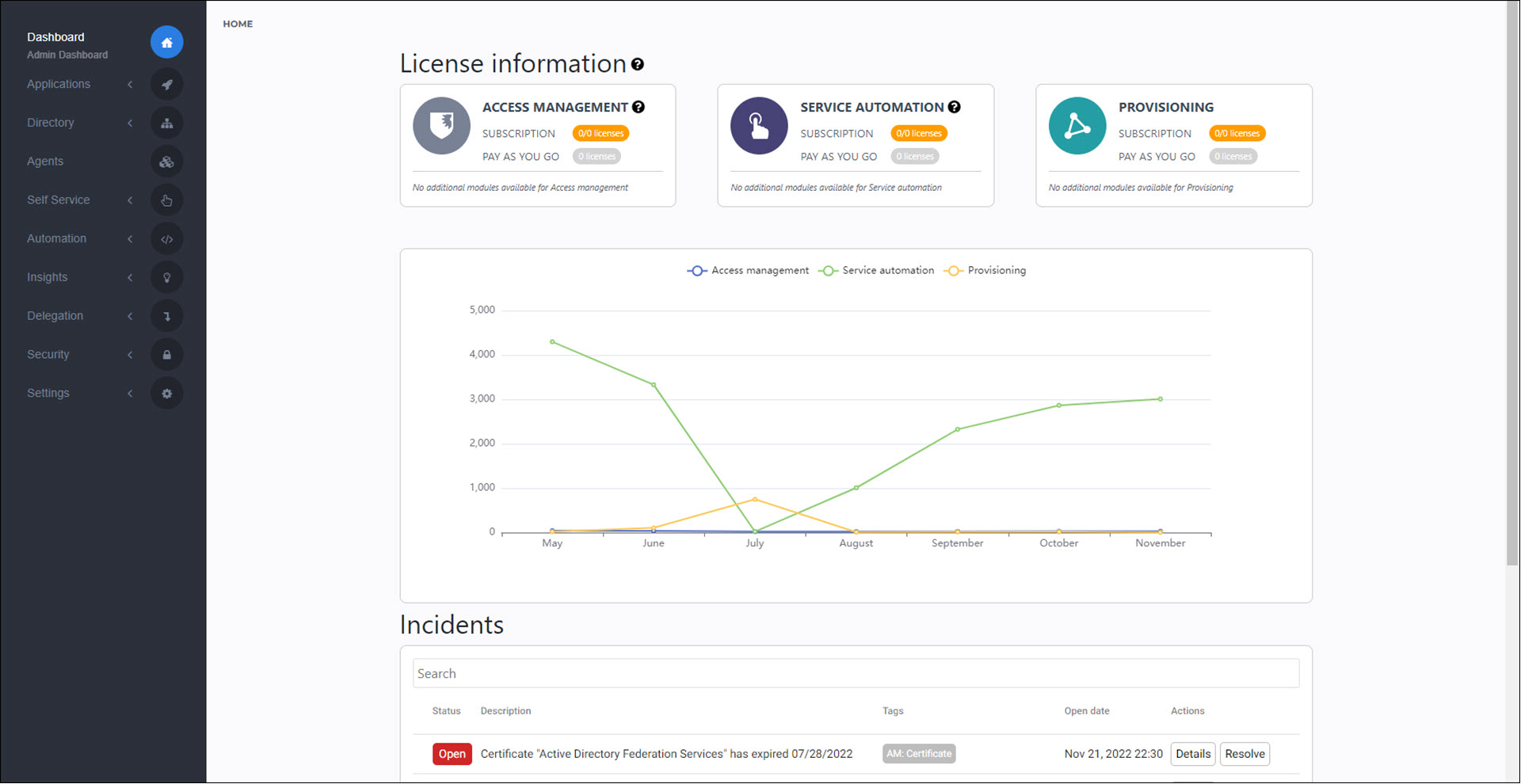
Your usage is displayed on a per-module basis (Access Management, Service Automation, Provisioning). Each module displays a Subscription ratio, which is the number of active users or persons compared to the total number included in your HelloID subscription. Active users and persons are calculated as follows:
Access Management: The number of Users in your HelloID environment who have access to at least one application (see Applications).
Service Automation: Whichever is greater:
The number of Users who are assigned to the access group of at least one product (see Products), or;
The number of Users who are assigned to the access group of at least one delegated form (see Delegated forms), multiplied by 100.
Provisioning: The number of Persons who have at least one entitlement (see Entitlements).
Governance: The license count is based on the Provisioning license count. It will only be based on the Service Automation license count if you don't have a Provisioning module license.
Each tile also displays a Pay As You Go count, which is the number of active users or persons beyond your Subscription limit. You are billed for them on a daily basis according to your contract.
All data are updated once per day, at the end of the day. If you temporarily exceed your subscription limit within a single day (e.g., when testing), you will not be billed as long as you fix it before the end of the day. If you don't, you will be billed for the excess on a Pay As You Go basis.
If your subscription includes additional sub-modules, they are listed below the user counts (e.g., proxy support. 24/7 technical support, or Provisioning system support).
When you exceed your subscription limit, you receive Incidents, which you can subscribe to via email or webhook.
If you exceed your subscription's limits, your options are:
Decrease your usage;
Pay for overflow under the Pay As You Go terms;
Or contact your Tools4ever account manager to upgrade your subscription.
Note
Note: Each module includes 2 additional free licenses, which are dedicated to support & testing.
View details & decrease usage
Access Management
Click the (?) tooltip on the Access Management tile to inspect the number of users assigned to each application:
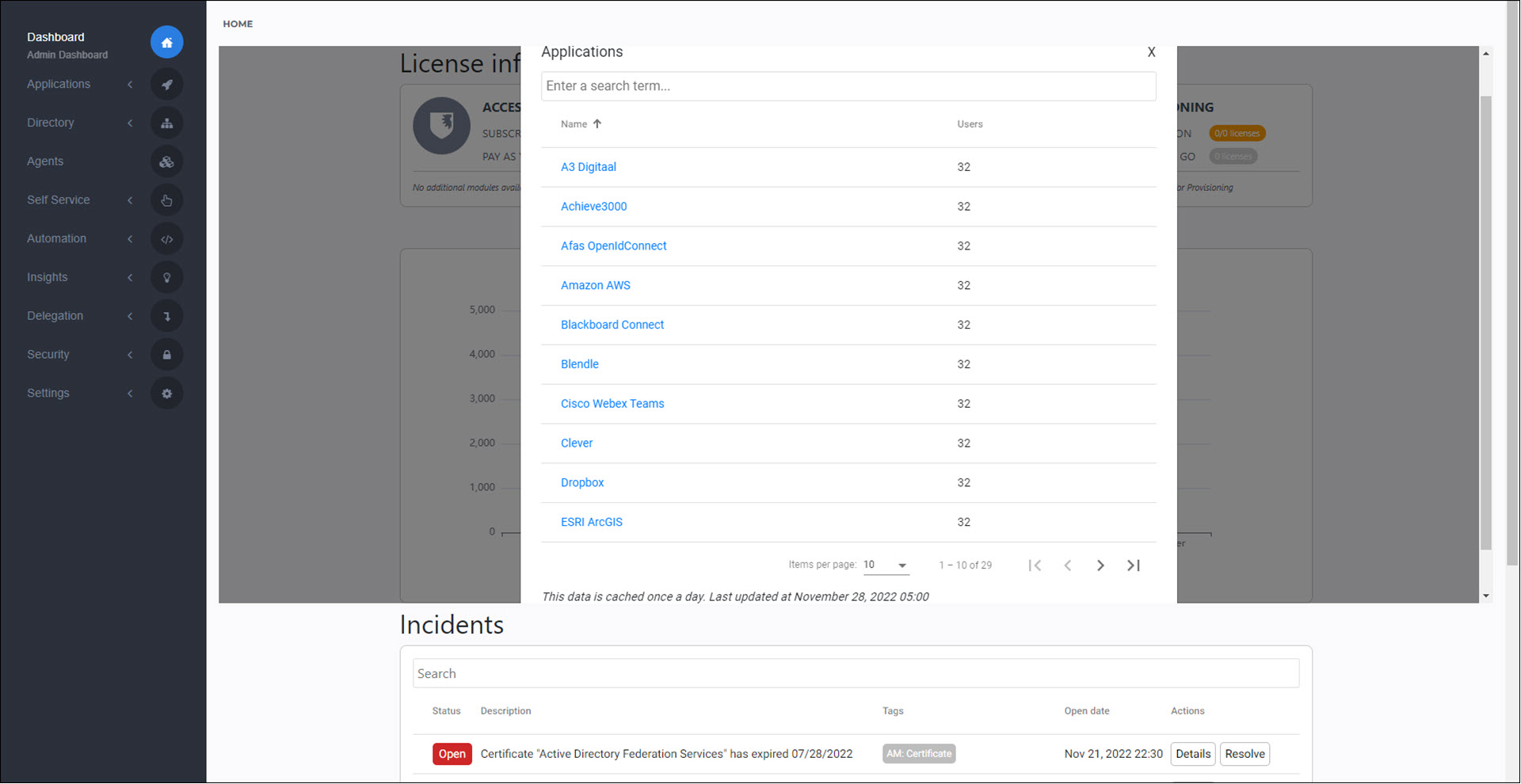
Click an application's name to go to its Groups.
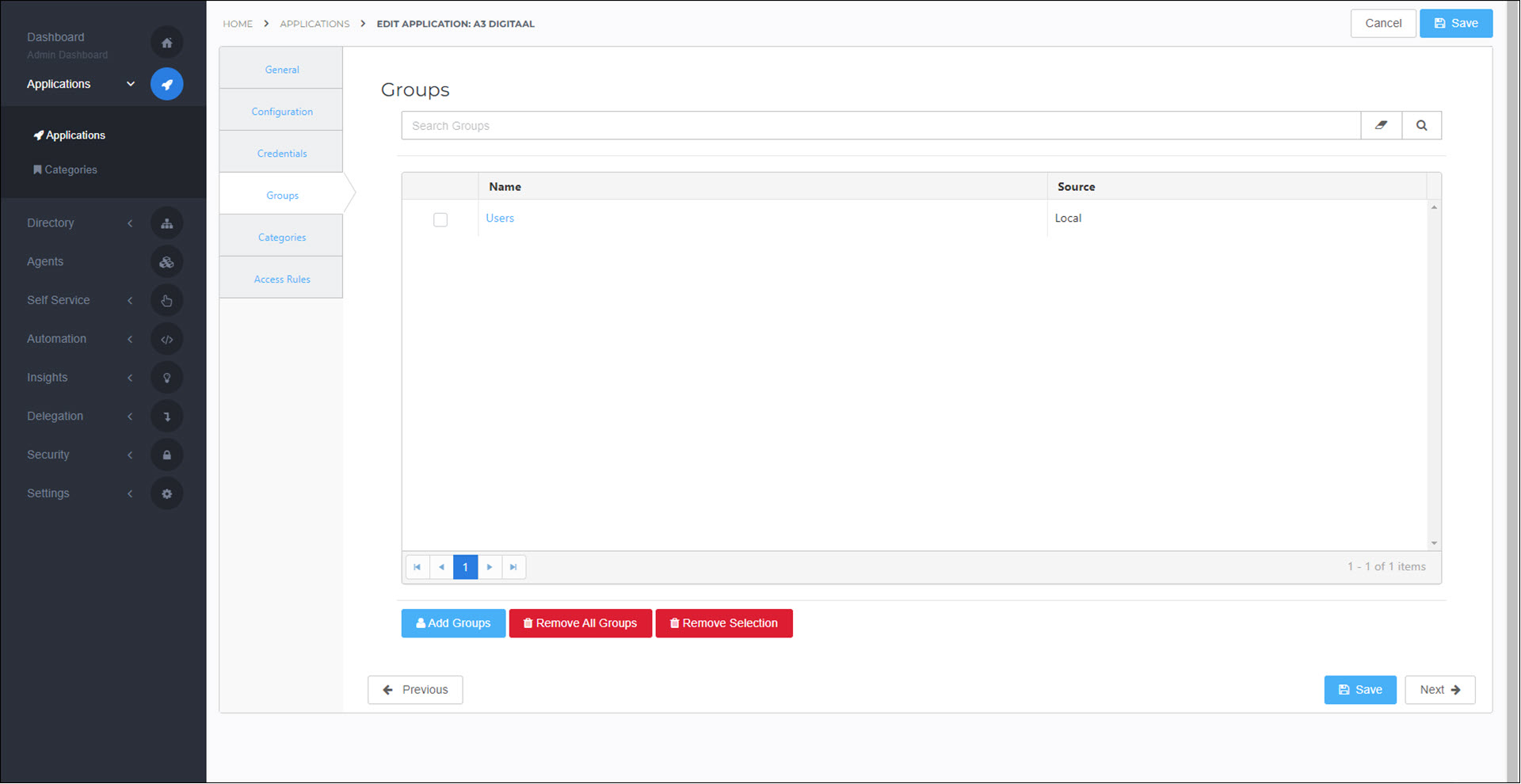
Optional: Decrease your usage by either 1) removing groups from applications, or 2) removing users from those groups.
Service Automation
Click the (?) tooltip on the Service Automation tile to inspect the number of users assigned to each product and delegated form:
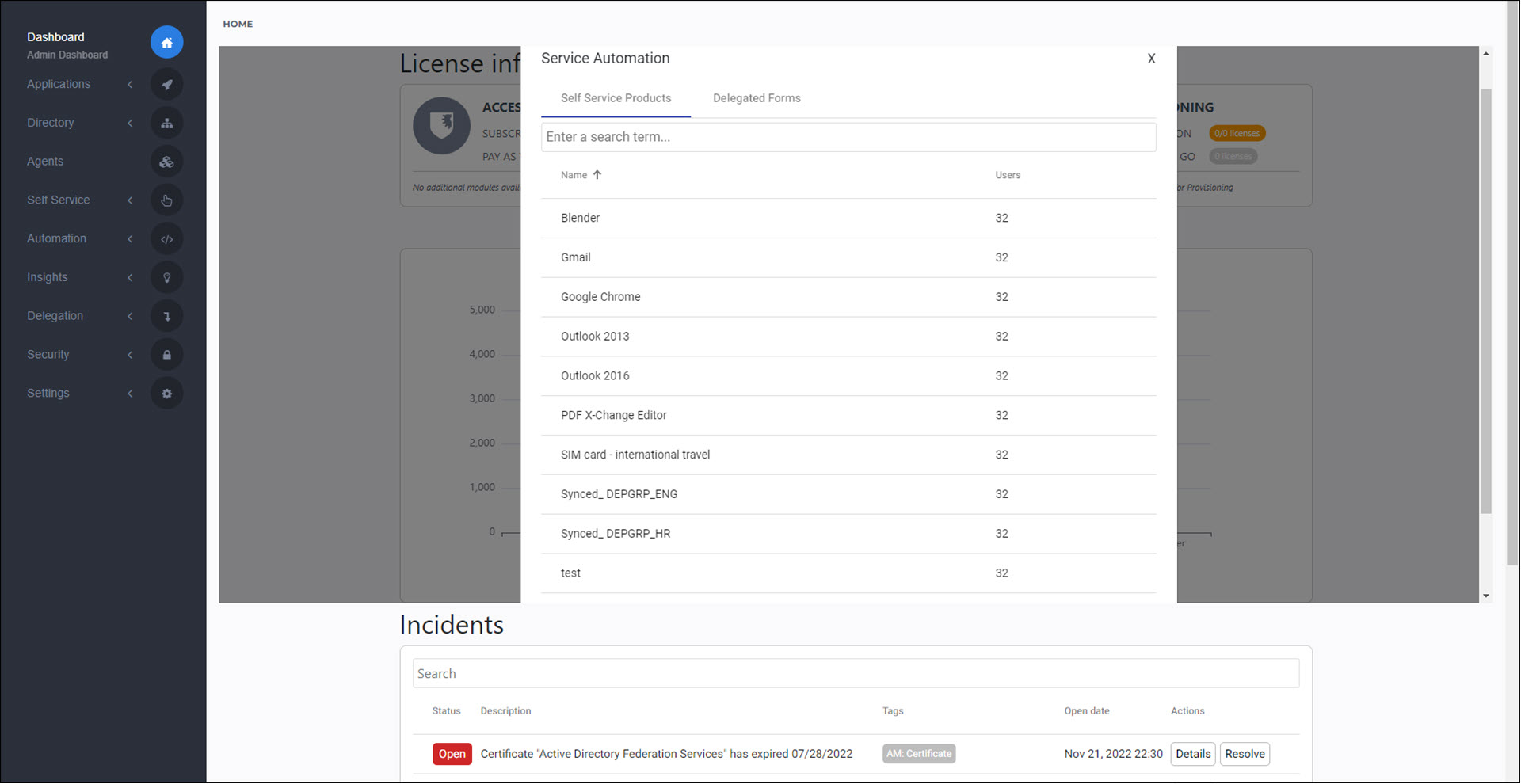
Optional: Decrease your usage by either 1) removing groups from products and/or delegated forms, or 2) removing users from those groups.
Provisioning
To inspect the number of persons who have at least one entitlement, View all granted entitlements and/or View a person's entitlements.
Optional: Decrease your usage by removing persons from the Conditions of your Business rules.